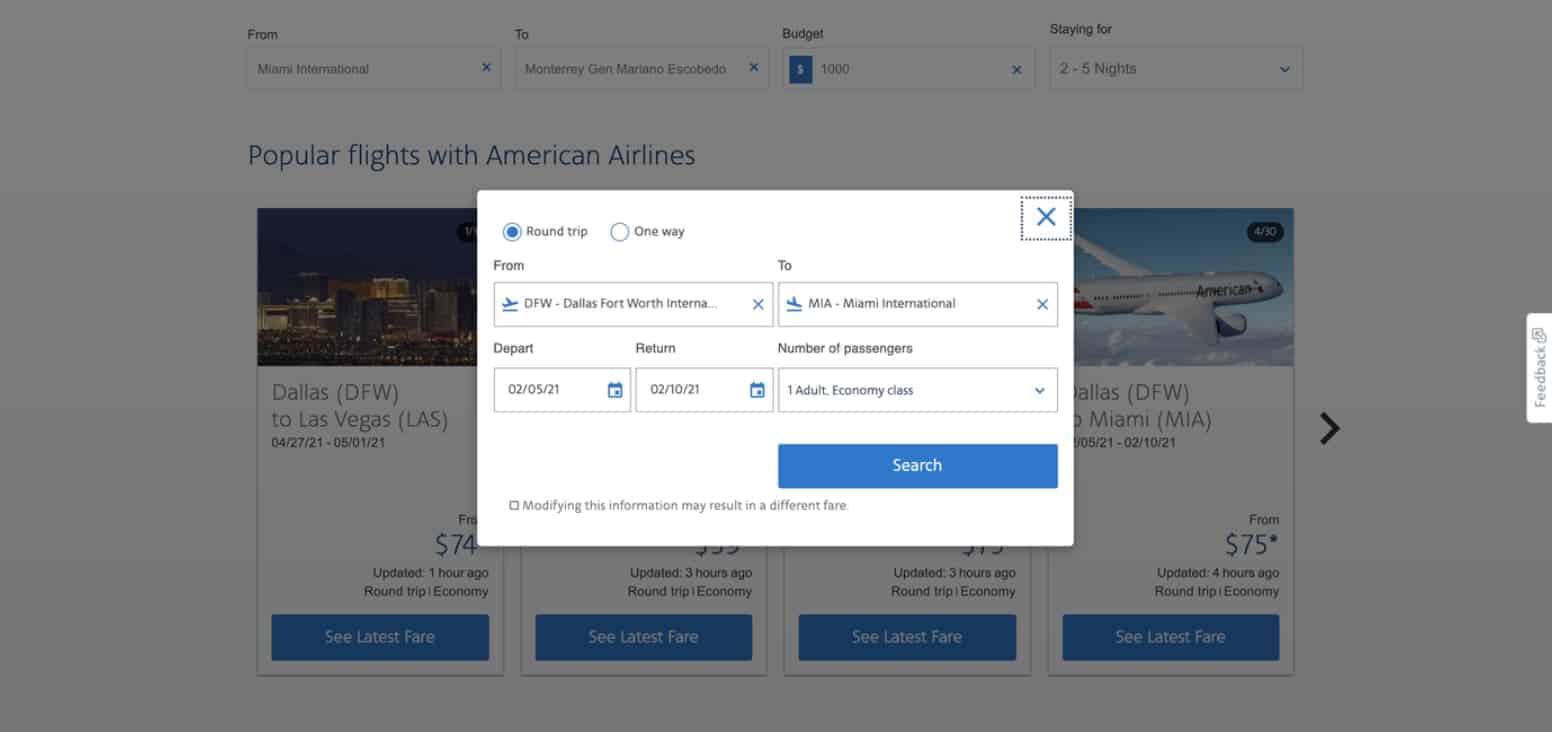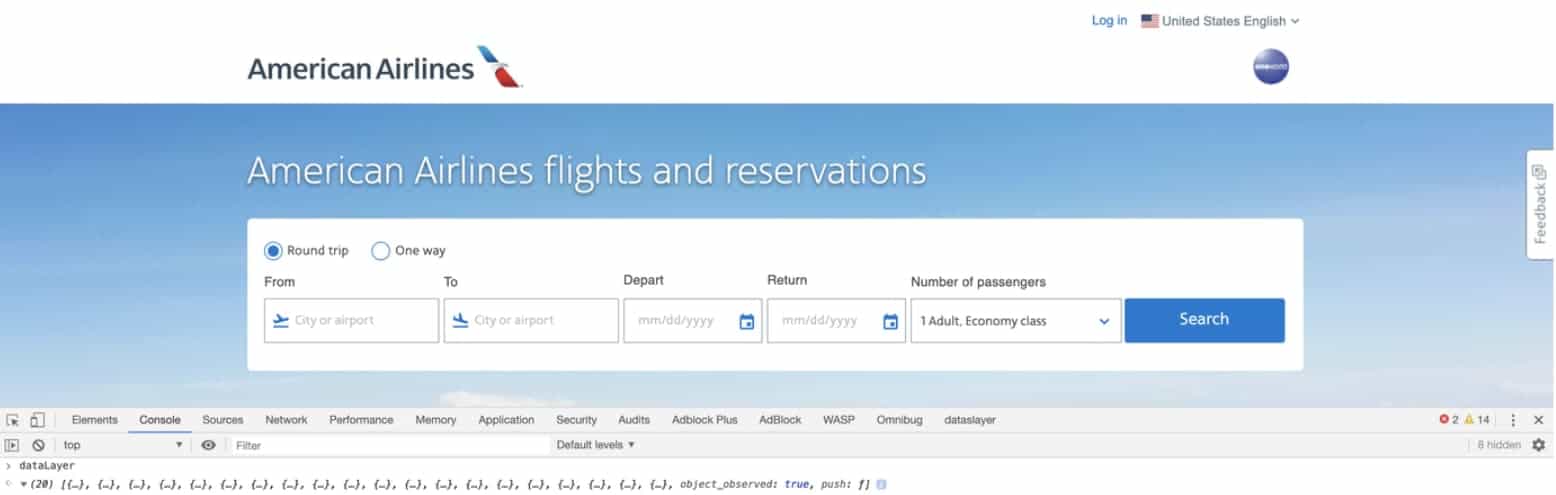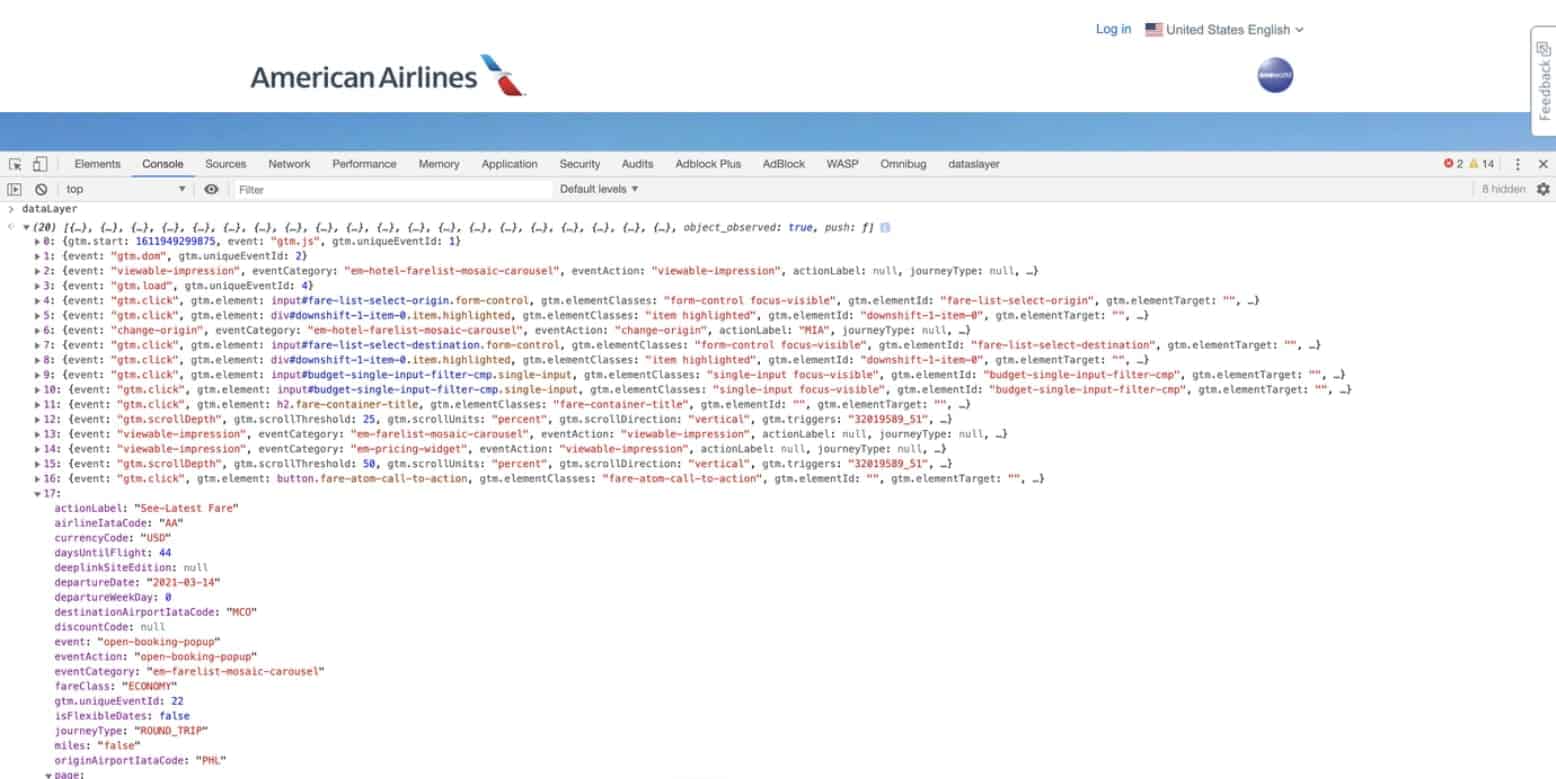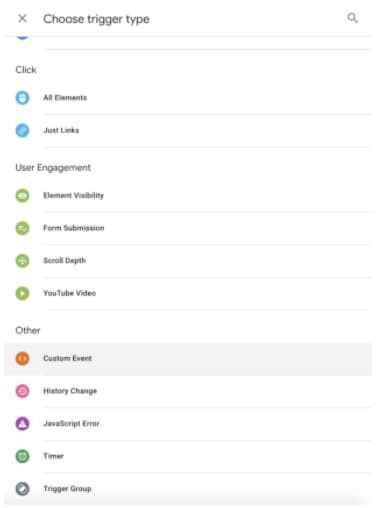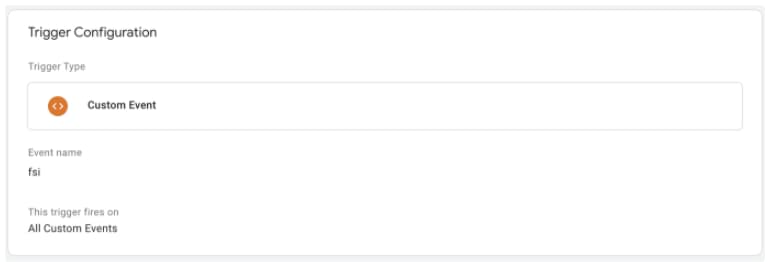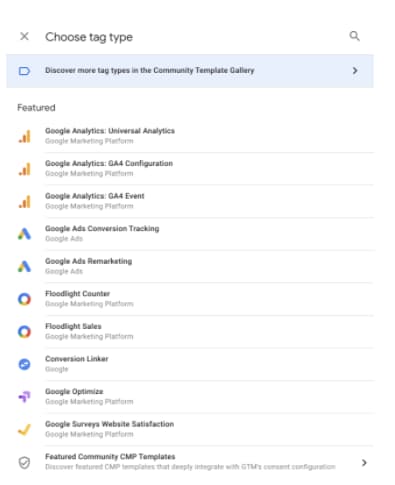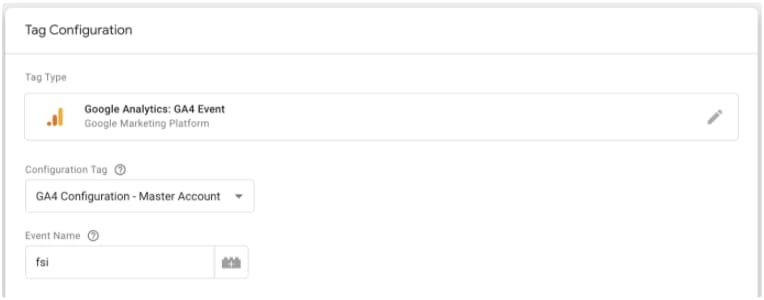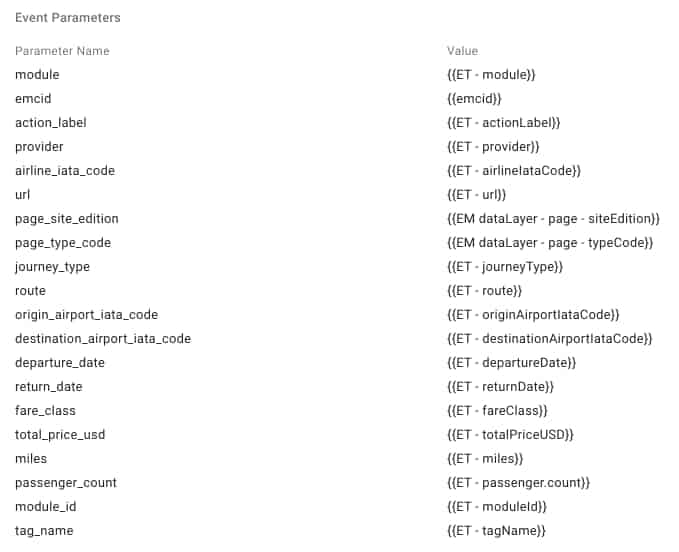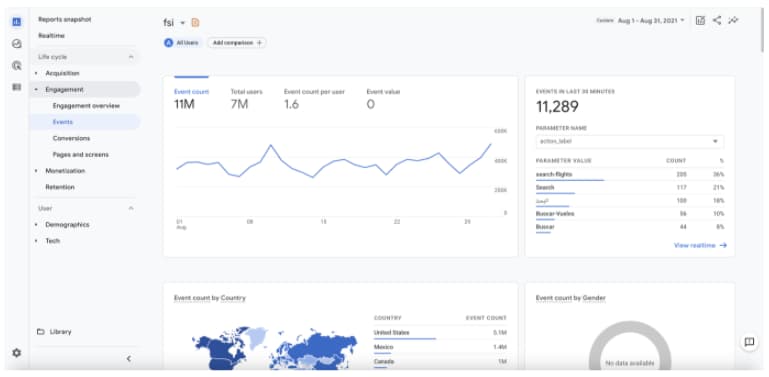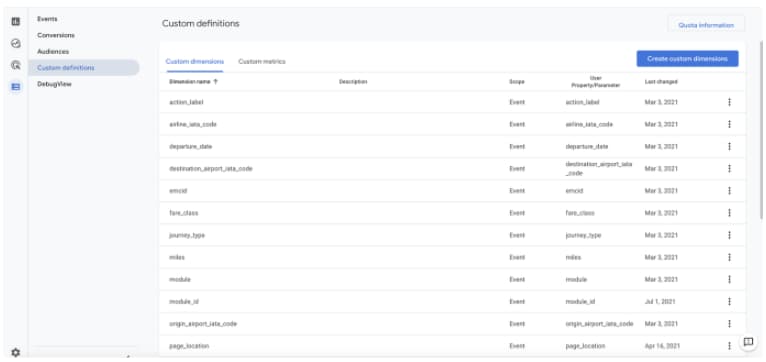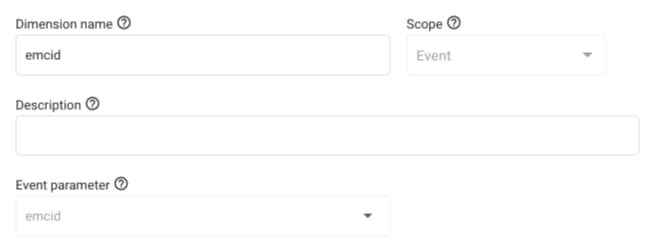Event tracking is one of the most powerful ways to measure EveryMundo airModules’ performance. By developing the airModules dataLayer we have made it easy for customers to implement event tracking on airModules to send the data to their own data mining software through any type of TMS (Tag Management System). Event tracking can be implemented by listening to custom events in a dataLayer form that are pushed from the airModules.
The airModules dataLayer is a data structure that gets updated with every module interaction. This means that each Front Component will fire a dataLayer with relevant information to the interaction in an event format.
The airModules dataLayer allows users to implement custom event tracking in their data mining software through their Tag Management System (TMS) by listening to the airModules dataLayer as an event.
This is the structure of the airModules dataLayer: airmodules.datalayer.js
How to find the airModules dataLayer
The airModules dataLayer gets updated with module interactions and viewable impressions.
Please reference the Open Source Github Project emDataStandards for more details about the meaning of each field.
Events included in the airModules dataLayer
- fsi
- open-booking-popup
- change-origin
- change-destination
- change-departure-date
- change-return-date
- change-journey-type
- change-budget
- viewable-impression
How to find airModules dataLayer
- Interact with any airModule
- Open developer tools and type dataLayer in Console on any airTRFX Page
- Every dataLayer will be displayed. The airModules dataLayer scripts have an event format.
- (Optional) To check FSI events dataLayer
FSI events will redirect the user to the Internet Booking Engine making it harder to see the FSI dataLayer. So in addition to the steps above, before doing the FSI, run this in the console:
That’ll prompt a popup to appear asking if you want to change pages. Just click “Cancel” and you should be able to see the details.
Implementing Event Tracking in GTM
Event tracking has to be done through a TMS. In this example, we will use GTM and GA4 implementation. GTM is the most used TMS in the airline industry and GA4 is the newest version of Google Analytics.
- Create a ‘Custom Event’ trigger
Once the ‘Custom Event’ trigger type is selected, type the name of the event in the ‘Event name’ field. For this example, we will use the ‘fsi’ event. The trigger must fire in all custom events.
- Create a GA4 event tag
Select your GA4 Configuration Tag and name it ‘fsi’
Finally, add the ‘fsi’ trigger to the tag.
- (Optional) Add the airModules dataLayer’s variables to the ‘Event Parameters’ list as dataLayer variables to implement custom dimensions in your GA4 account
GA4 Event Tracking
Access your GA4 account and go to Reports > Engagement > Events
Select the ‘fsi’ event to analyze the data collection
(Optional) If ‘Event Parameters’ were added to the tag in GTM the Custom Dimensions will have to be set up in GA4 as well. To do this go to Configure > Custom Dimensions. In this section click on ‘Create custom dimension’ and name the parameter you wish to start tracking.
Once all of this is done, custom reports can be created to analyze the data collection.
Conclusion
The airModules dataLayer provides a flexible and easy way to implement event tracking. The dataLayer is agnostic and can be used by any TMS in the web analytics industry.
The custom dimensions can provide extra detail on the events such as which route or dates were elected by the user.
Happy tracking!